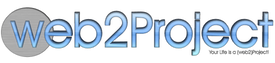Reports Module
Module Overview
Reports are accessed by clicking on the Project from within the Project Queue (List) and are located in the upper left set of buttons.
Daily Report
This is a detailed time sheet/report created from task logs for a particular project. You can Select the date range for the report, as well as all users or a particular user, All tasks or particular tasks (sets of tasks). The report will output to a CSV file or a PDF File.
Hour Summary Report
Shows total hours for each user. This report shows total hours for each user on the selected project. You can select the date range for the report as well as nominate the user (or all users) and generate the output as a PDF or a CSV file.
Task Summary Report
A detailed report for each task. This report provides a detailed summary of all tasks active during the nominated date range. Again you can select a range of tasks, all or a particular user and output to CSV or PDF.
Weekly Report
Shows total hours of each day for users including subtotal. This report provides an hourly summary within the nominated date range, per user or for all users. You can output to CSV or PDF.
Tasks Sorted by User
This report shows the tasks allocated to users. You can select all or an individual user, nominate the date range and indicate the number of task levels (parent / child tasks). This report also allows you to include all projects in the database, and display allocated hours/weeks.
Tasks end date
This report shows tasks end dates (real and theoretical). You can select the range, the user name and whether or not you wish to include all active projects. There are no alternative output options.
Upcoming
This report lists tasks to be completed in the next week. Selecting this report will automatically generate a PDF file.
User performance
This report that shows the amount of hours worked by a user against those allocated in tasks. You will be able to nominate a date range, whether or not to include all projects and whether or not to include all tasks (regardless of date / status). User efficiency is based around a users actual vs estimated times. If the user performs the work in less time than that defined for the task they will be more than 100% effective. If they take longer, then they will be less than 100% effective.
Task Log
This report lists the user task logs. You can nominate the date range, the required user, whether or not to include all projects and/or tasks, as well as ignoring anything with zero hours assigned against it. You can output to PDF.
Allocated user hours
This report shows how many hours a user has allocated in the specified period of time. Again you can specify the date range, choose to include all projects, nominate the user and show the assigned percentage.
Task List
This report provides a Projects Task List. Along with date ranges and the ability to include all tasks (completed / incomplete) you can output this report to a PDF. There are also a set of standard selection options: Show Previous Month, Week or Day, Next Day, Week or Month. You can also nominate a value against these, for example making the value 2 and then selecting Previous Month would show the previous 2 months.
Overall Report
This report provides an overall snapshot of all projects. In this case you have the date range, the ability to nominate all projects to be included and the ability to output to a PDF.
Overdue
This report lists all tasks currently overdue. This report goes straight to PDF generation.
Project Statistics
This report provides Project Statistics including Task Assignees and their statistics, summary of Task Statuses, Project Assignee Details and Document Space utilised.