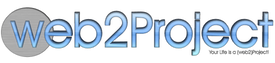Translation Management
So you want to create your own Translation. The good news is that it’s easy. Just follow these instructions to get started:
- Go to your web2project installation and locate the locales folder.
- Copy the /path/to/web2project/locales/en folder and it’s contents to, e.g. /path/to/web2project/locales/sr
- In this example, we’re translating from English - en, to Serbian - sr, so where ever you see sr you should change that to the short code of the language you’re translating to.
- Specific dialects of a language should be noted. For example, Portuguese is pt while Brazilian Portuguese is pt_br.
- Change recursively the permissions starting from the locales folder.
- If you’re doing this on a Unix like system this can come in handy:
-
The first one sets the permissions correctly on folders:
user@machine$ find /path/to/web2project/locales -type d -exec chmod 777 {} \; -
And the second one on files:
user@machine$ find /path/to/web2project/locales -type f -exec chmod 666 {} \;
-
- If you’re on a Windows system, you have to make the directories/files writable to the web user.
- If you’re doing this on a Unix like system this can come in handy:
- Open up in your favourite editor the /path/to/web2project/locales/sr/lang.php file and edit it according to the instructions in that file. When you’re done, save and close.
- Login to your web2project installation, go to System Admin and then to Translation Management
- On the right side you should see 2 select boxes, the first for the part of the system you’re translating, the second for the language.
- Choose the part of the system you want to translate and the new language you are translating to.
- Translate, hit submit. That’s about it.
- We’d appreciate if you’d contribute your translation to web2project. Simply follow the directions in our README and your contribution will be shared with thousands. Thank you! :)
If you have questions/comments check out our forums.